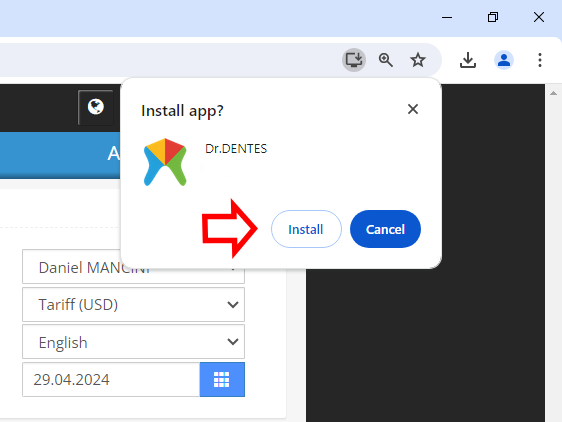Express the topic you need help with in short sentences and our help robot will find relevant topics for you.
We recommend you to review our guide to use Dr.DENTES Dental Clinic Management Software more actively and to explore its features. You can reach the information you need from the help topics or the search box. If you haven't found an answer to your question after reviewing the entire manual, you can request information with the Inquiry at Dr.DENTES.
On the Oral page, you can select the treatments whose total amount you want to change with the left mouse button while holding down the "Ctrl / Command (⌘)" key, and then enter the new total by clicking the Round (~) button.
Your data is backed up daily by Dr.DENTES. Backups of the last 7 days are kept. You can also get your own backup from Dr.DENTES whenever you want (See: Clinic).
.png)
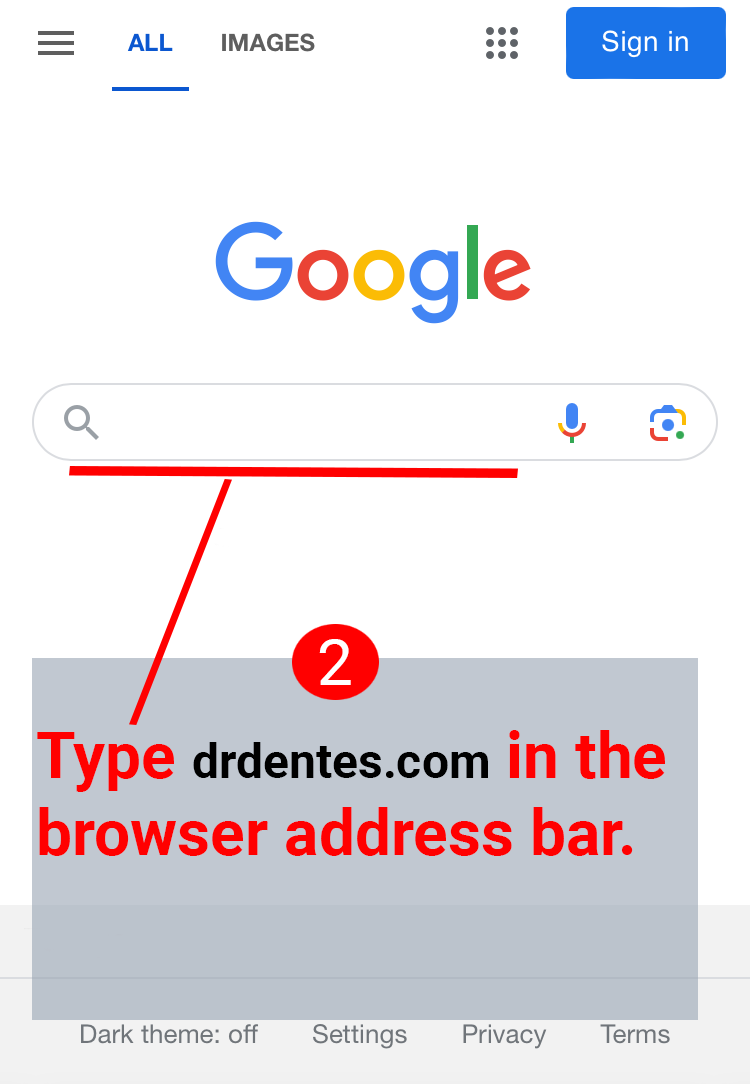
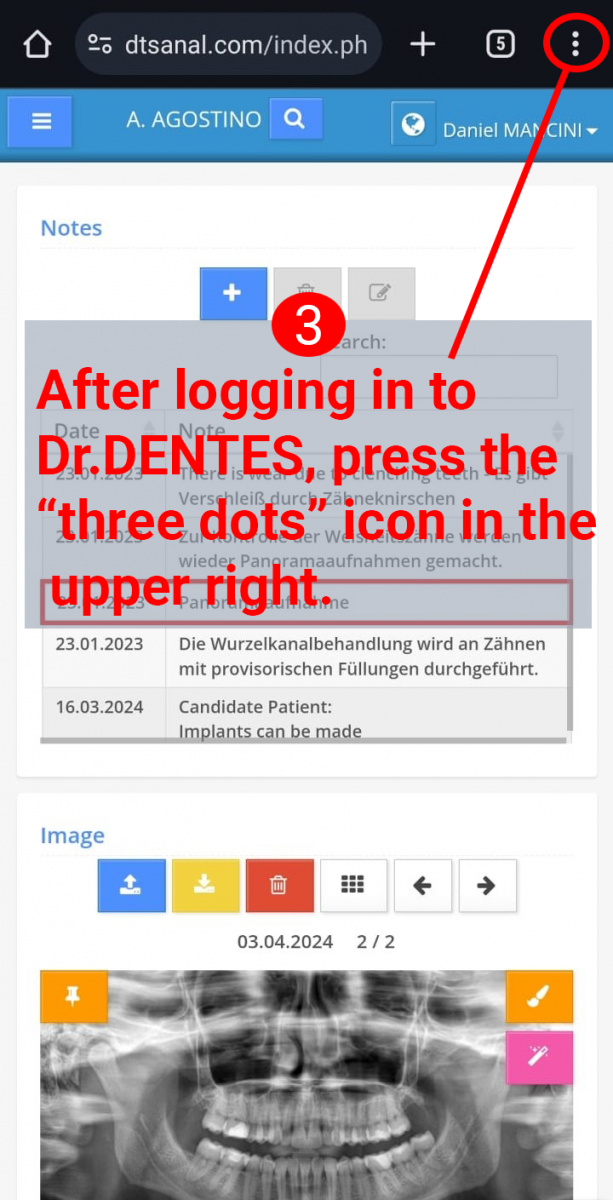
.png)
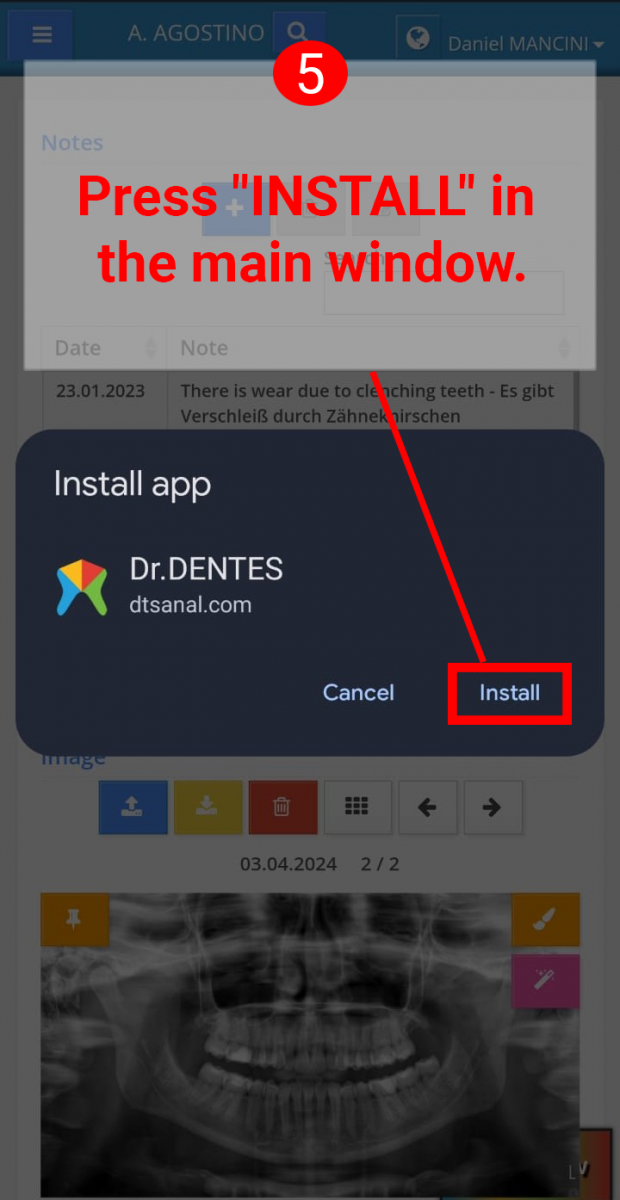
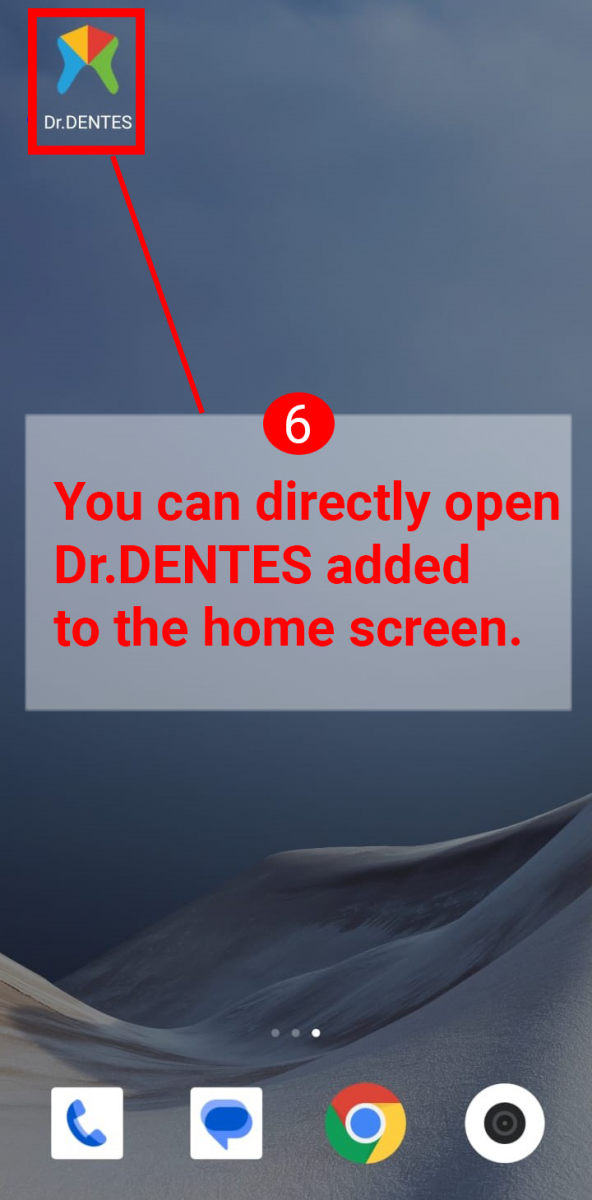
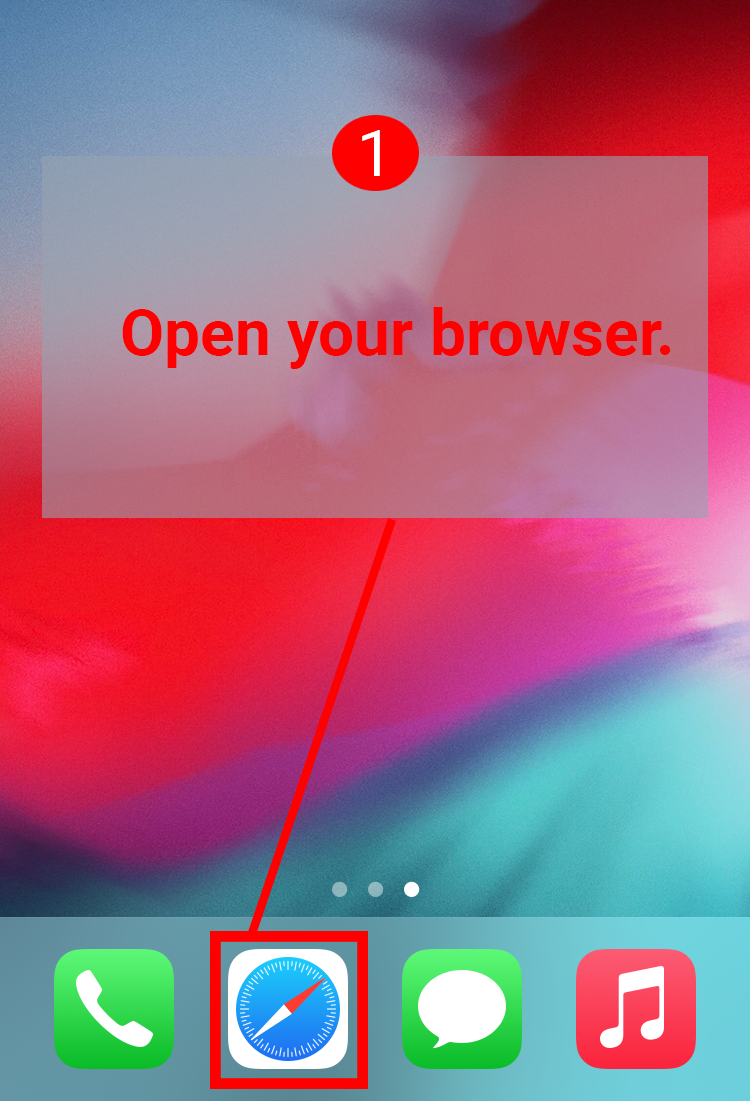
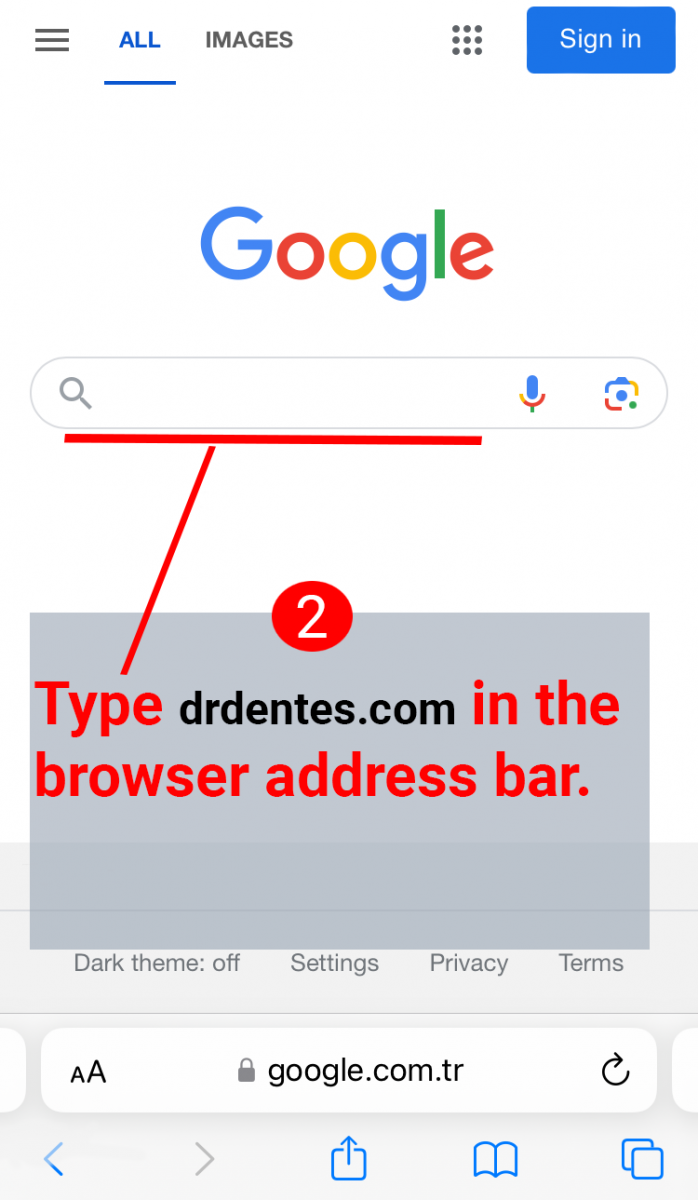
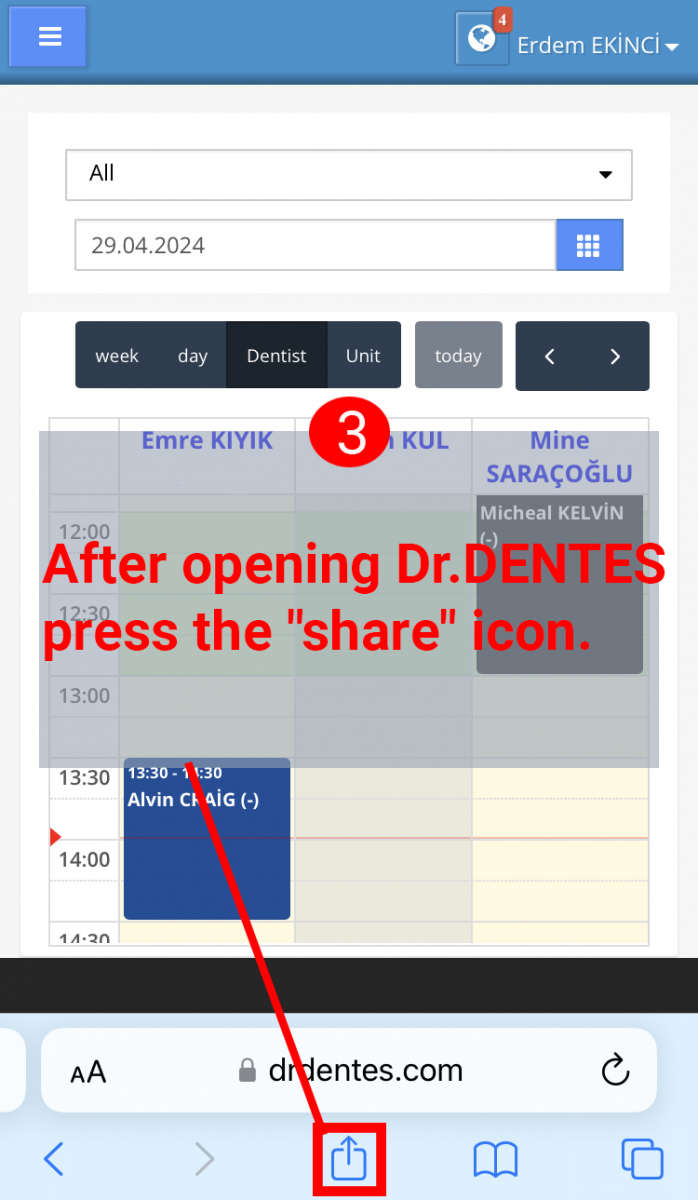
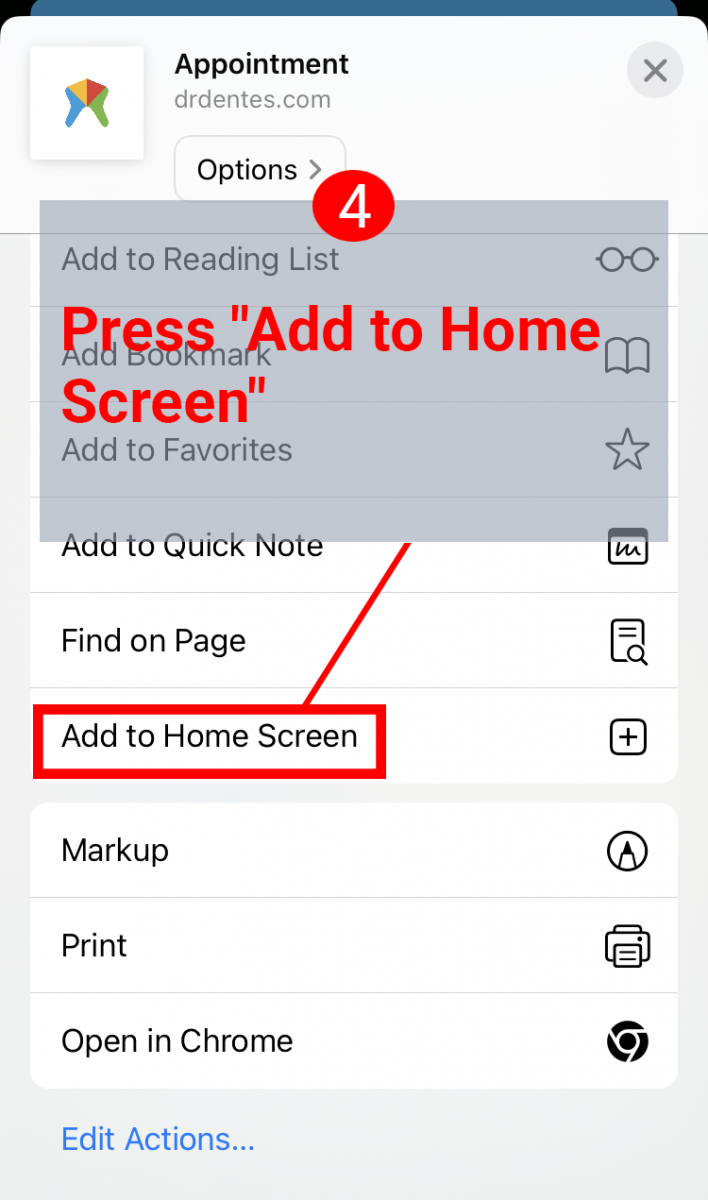
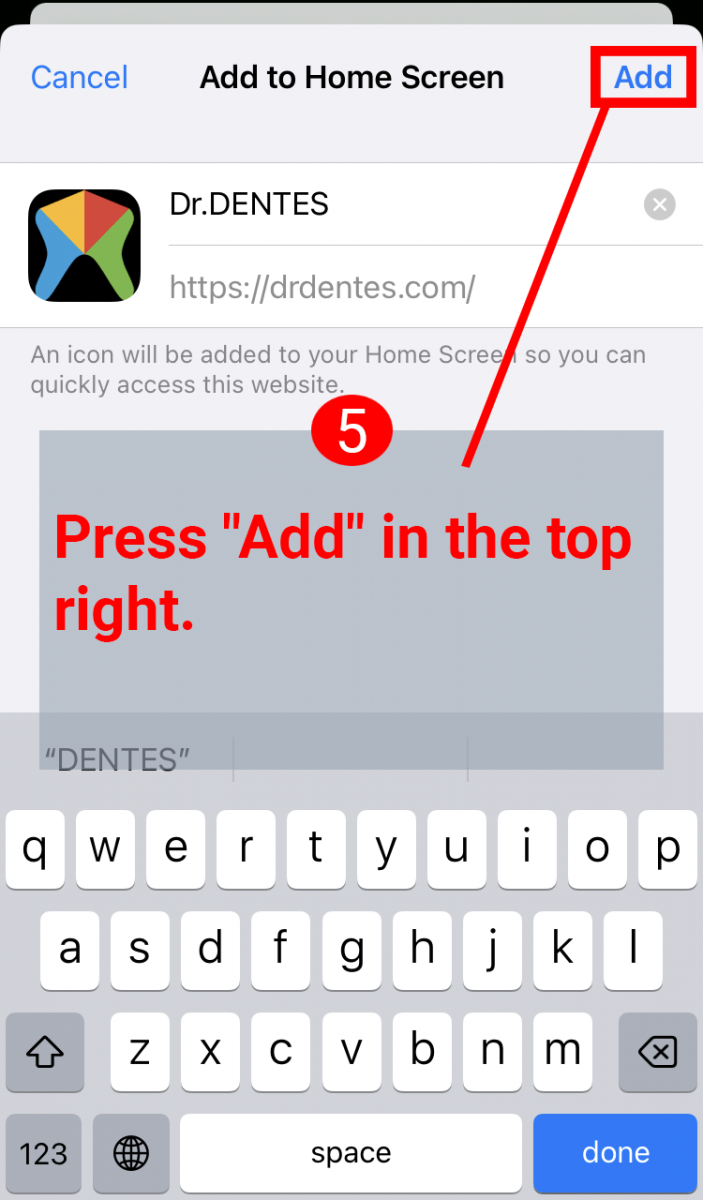
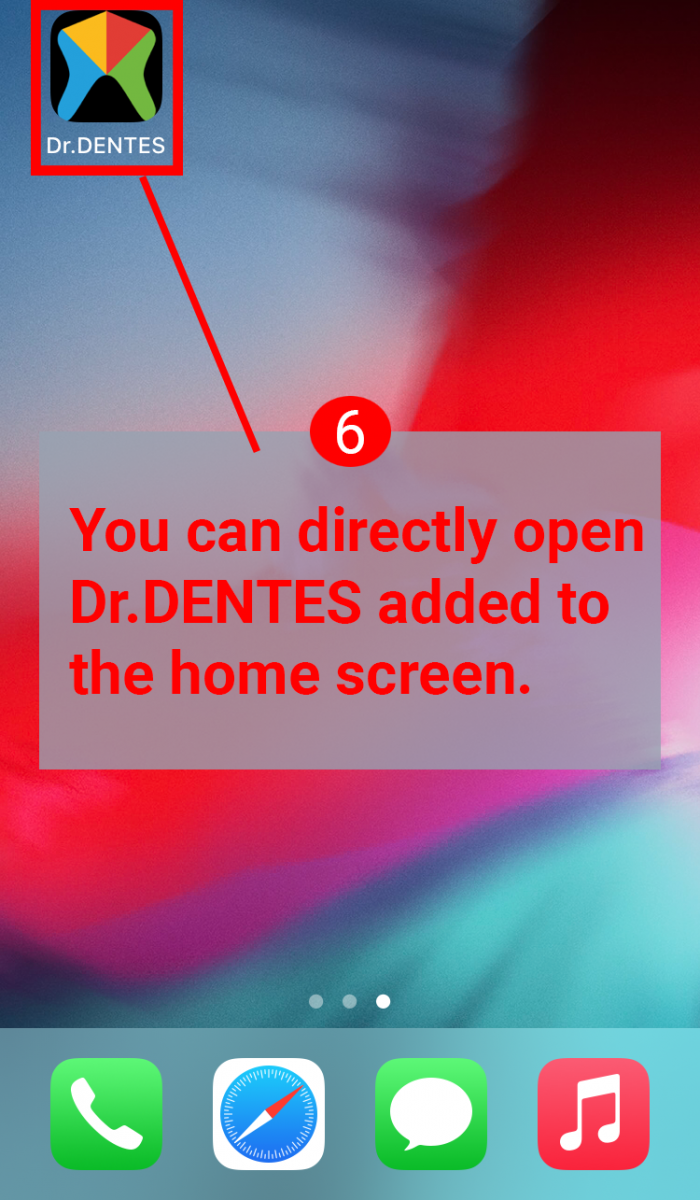
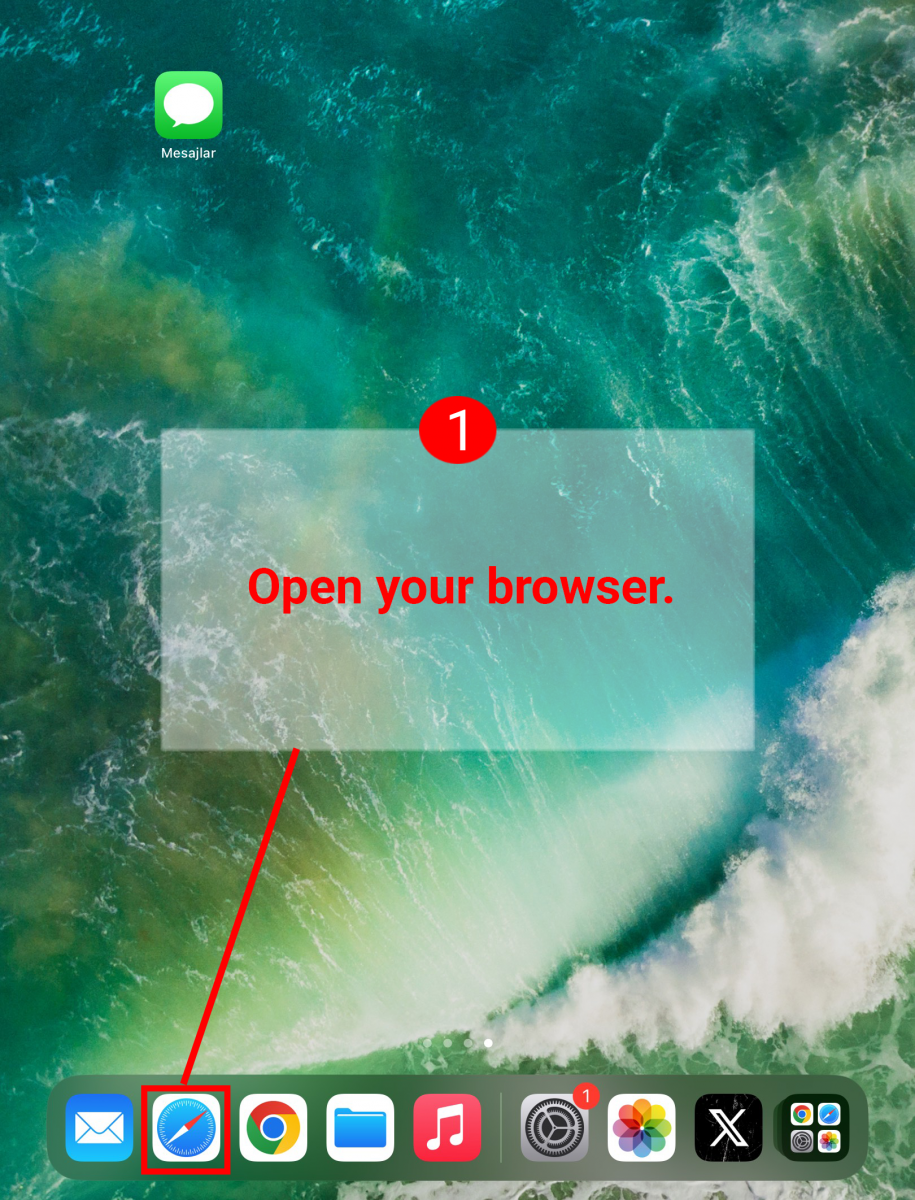
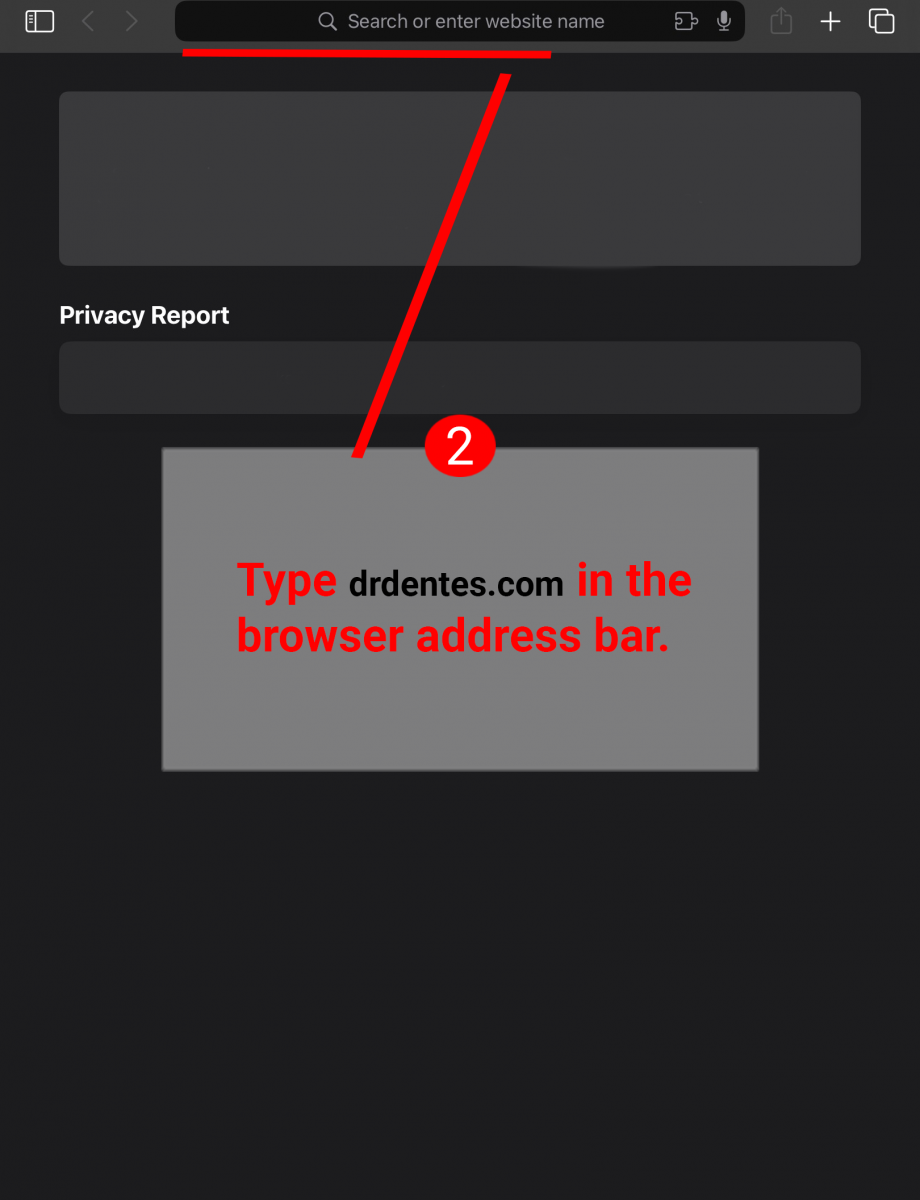
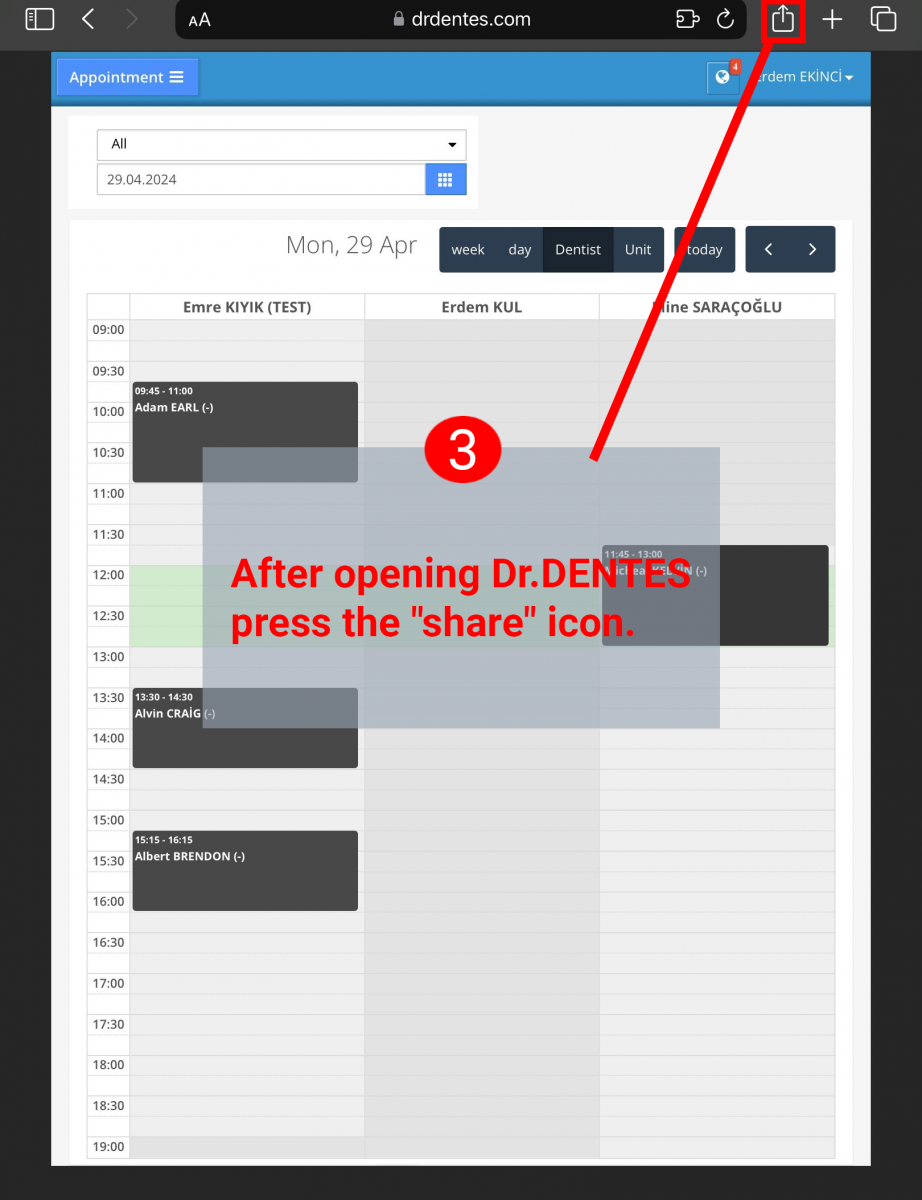
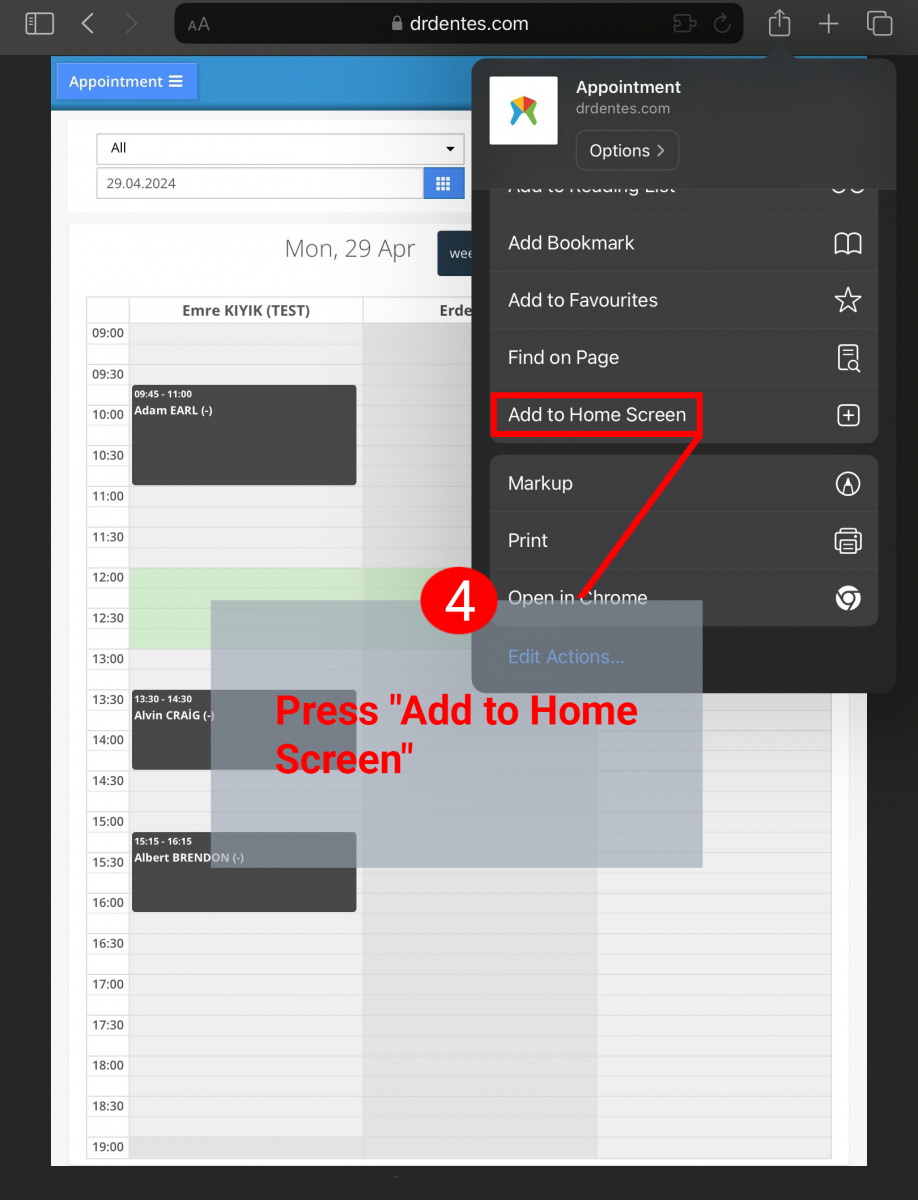
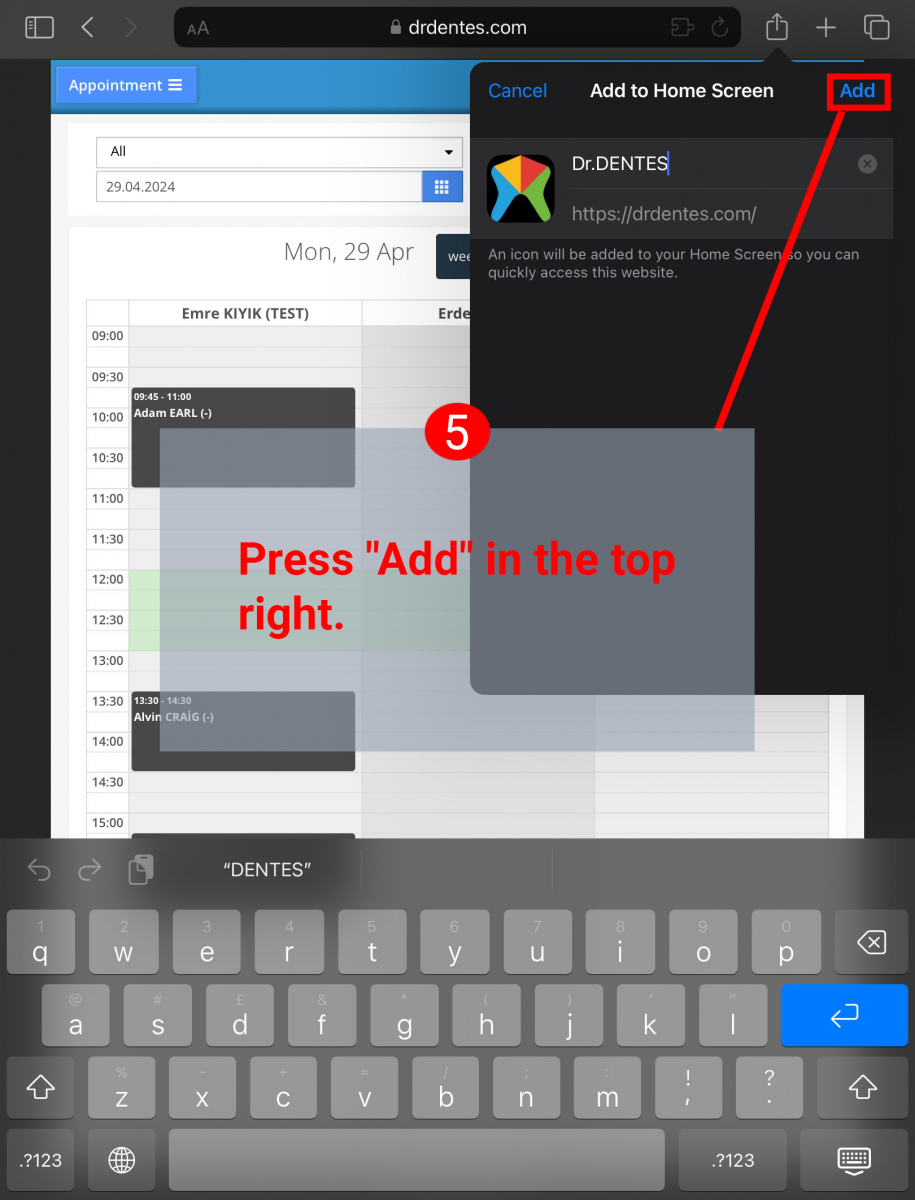
.png)

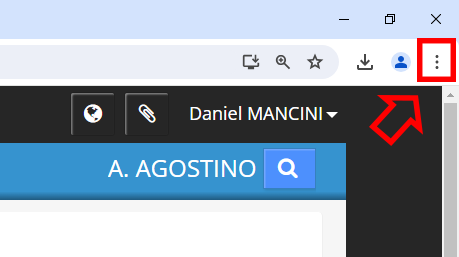
.png)