On the Oral page, you can select the treatments whose total amount you want to change with the left mouse button while holding down the "Ctrl / Command (⌘)" key, and then enter the new total by clicking the Round (~) button.
It is the exchange of data/information over the internet. Every interaction you have with Dr.DENTES creates traffic. Examples of this include the number of devices you log in to, your data entries, the reports you receive, pdf printouts and downloading reports to the device.
Yes, your information/data in other software, Google Contacts or Spreadsheet, calendar will be transferred to Dr.DENTES with a little cost. You can contact us for detailed information.
No. You can use it from anywhere when you connect to the internet with computer, tablet, smartphone and smart TV. Dr.DENTES not dependent any operating system or devices.
There is no DEVICE, PATIENT, DENTIST and USER limitation in our packages.
Dr.DENTES servers are protected by SSL certificates. The security level (tiers) of our servers is four (4). Tier-4 is the pinnacle of the industry standard for server security.
Your data is stored encrypted on our cloud servers. You must know the company code, username and password to access your data.
Your data is backed up daily by Dr.DENTES. Backups of the last 7 days are kept. You can also get your own backup from Dr.DENTES whenever you want (See: Clinic).
2. Type drdentes.com in the browser address bar.
.png)
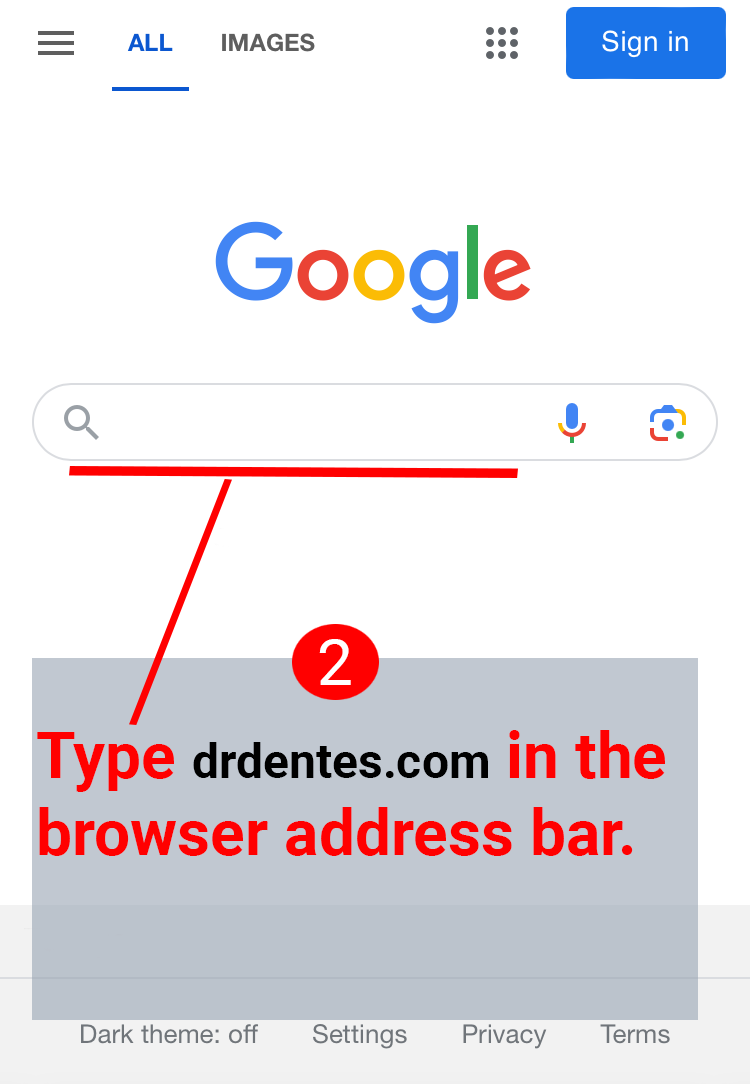
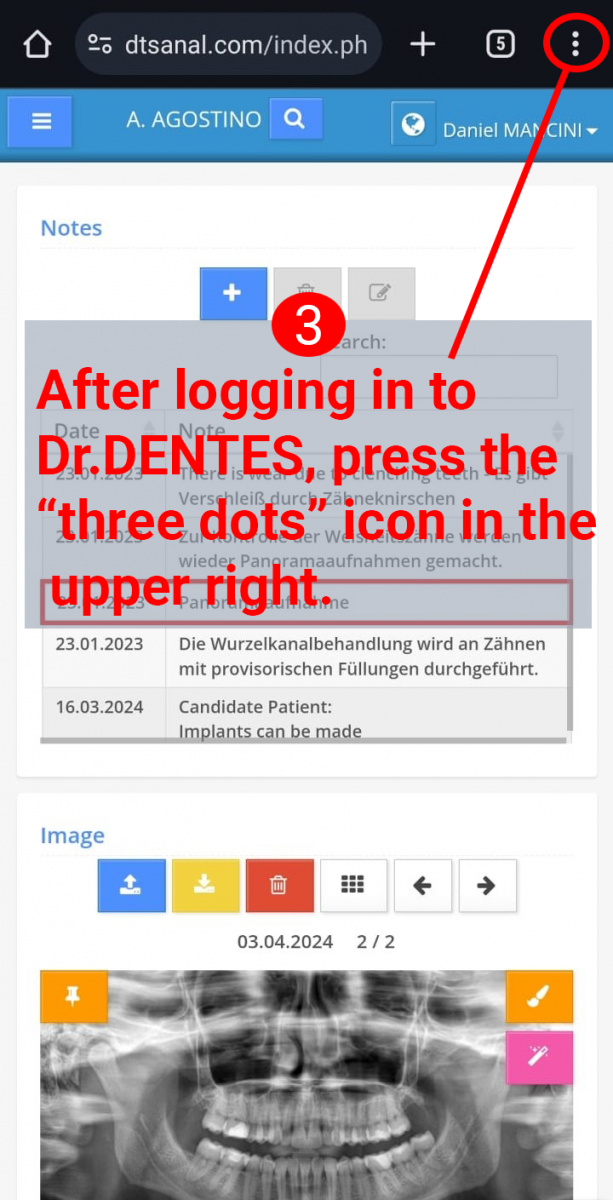
6. You can directly open Dr.DENTES added to the home screen.
.png)
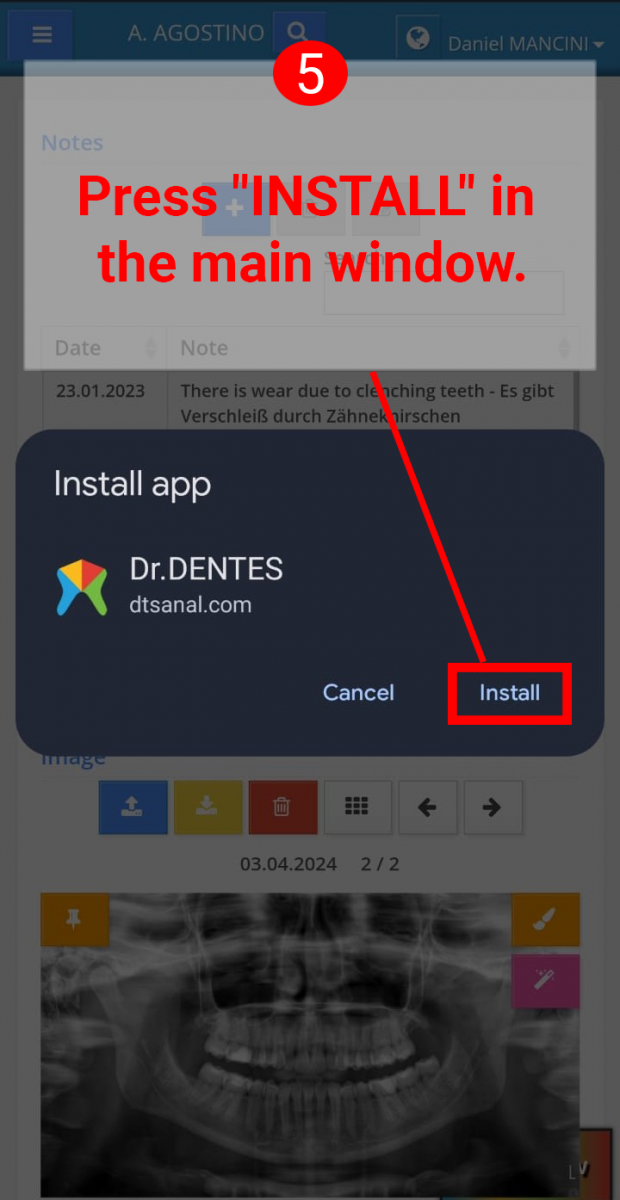
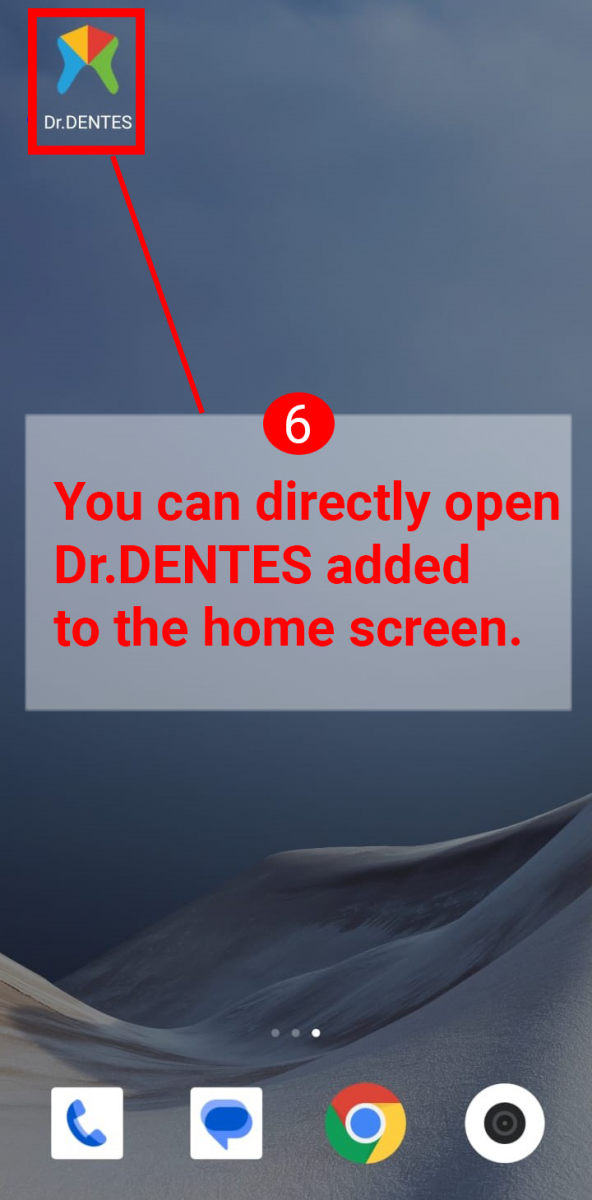
2. Type drdentes.com in the browser address bar.
3. After opening Dr.DENTES, press the "share" icon.
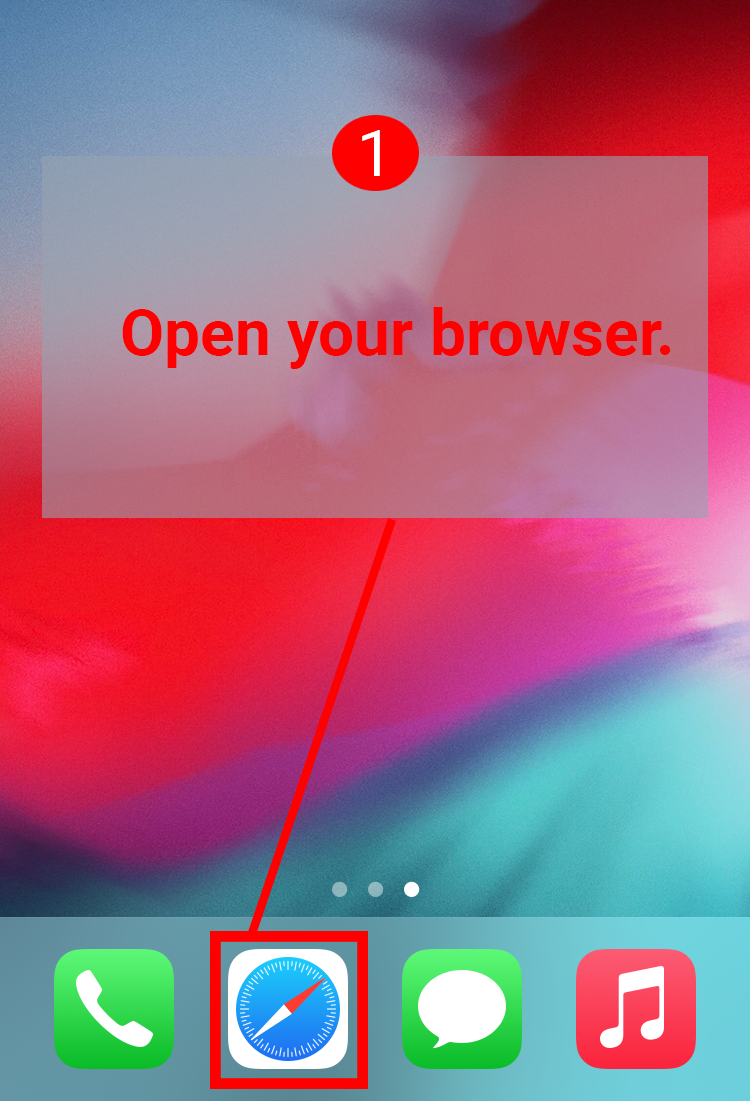
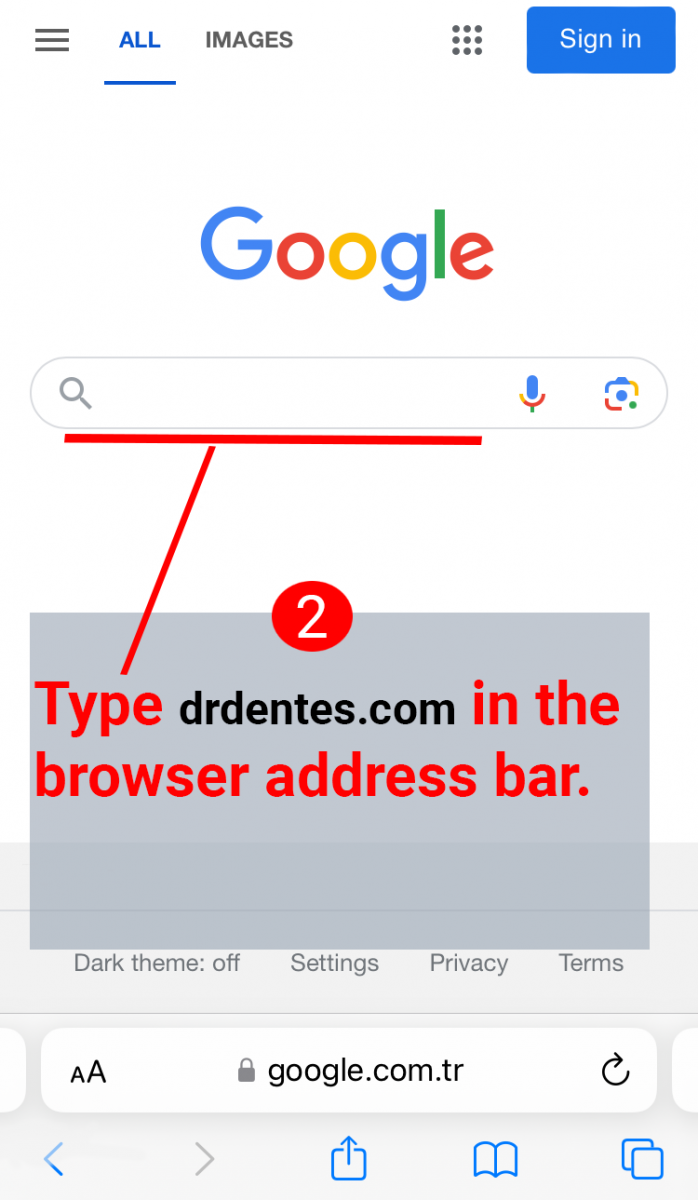
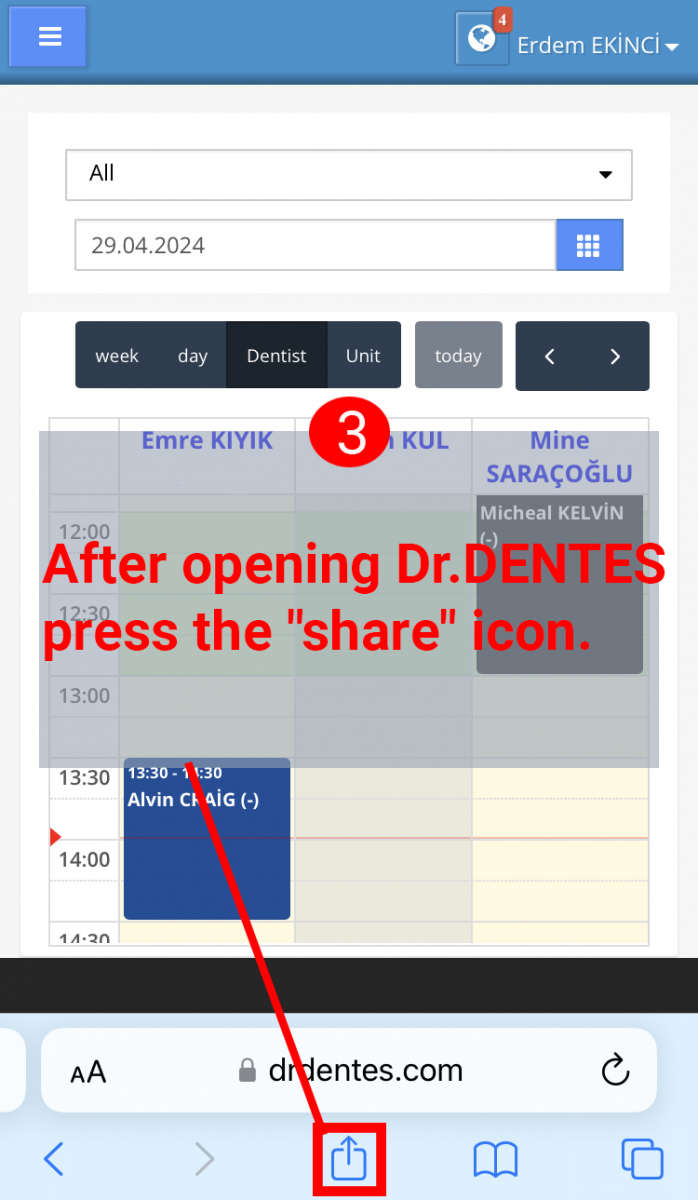
5. Press "ADD" in the top right.
6. You can directly open Dr.DENTES added to the home screen.
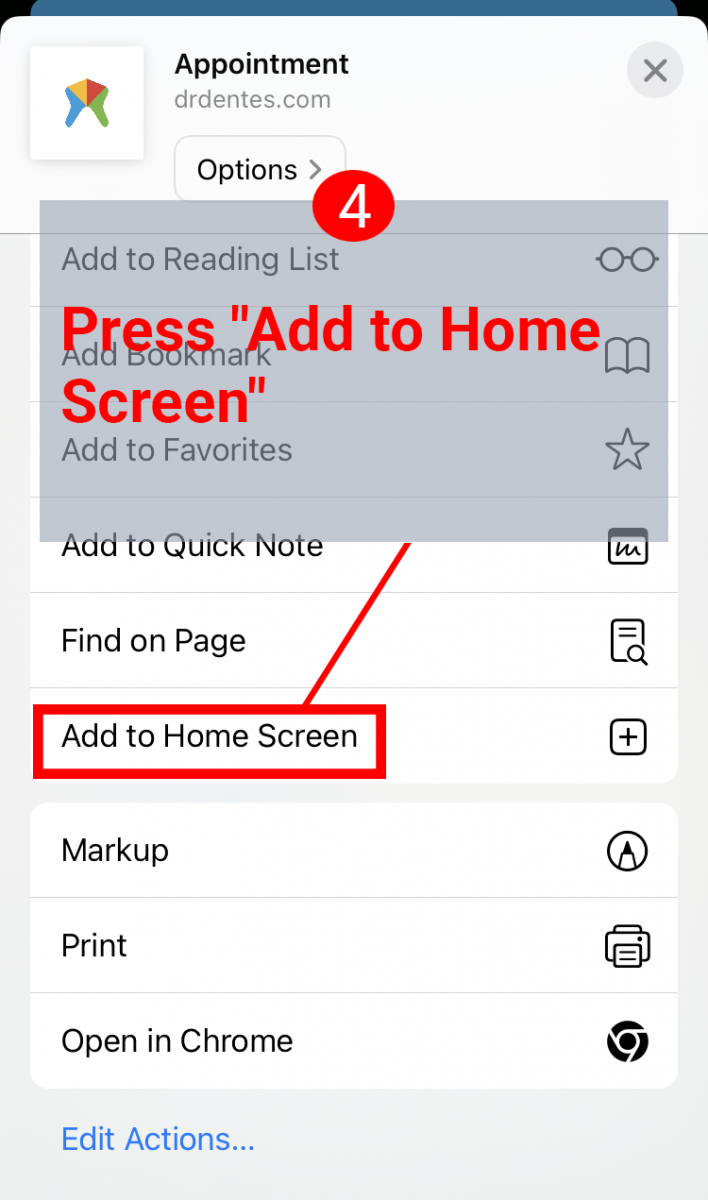
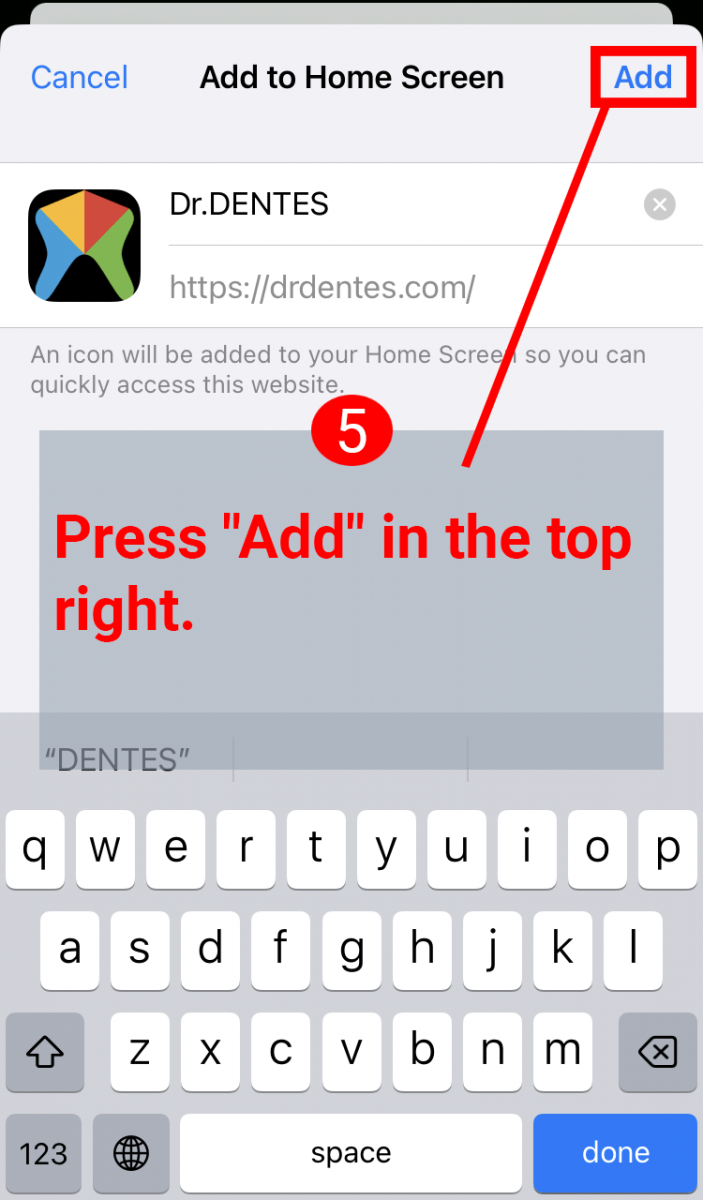
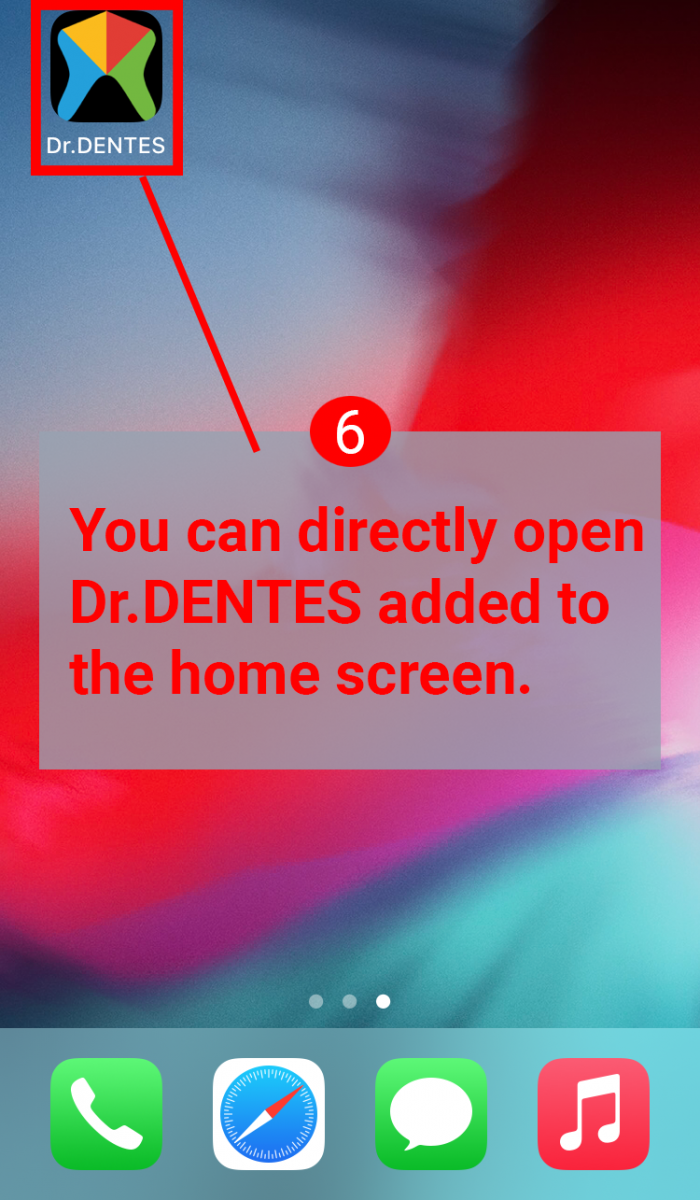
2. Type drdentes.com in the browser address bar.
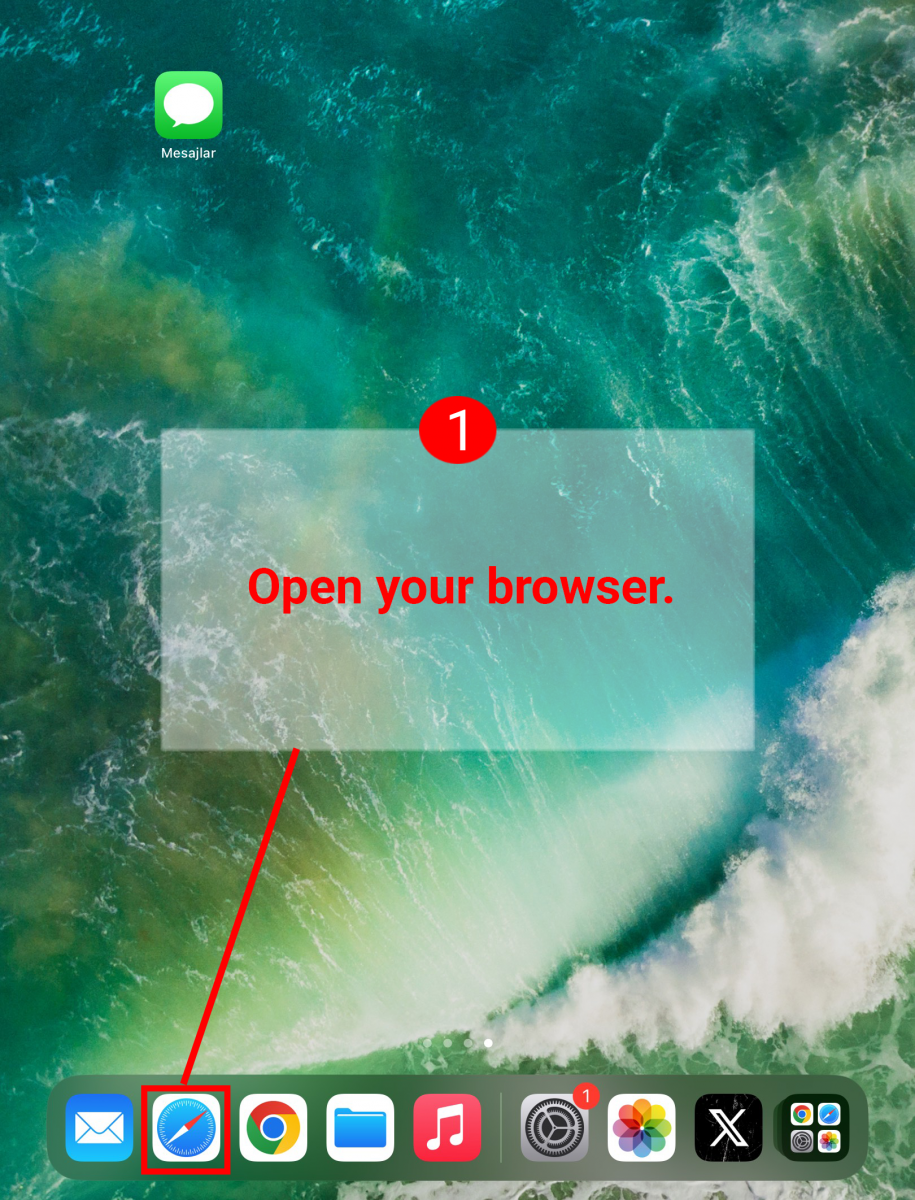
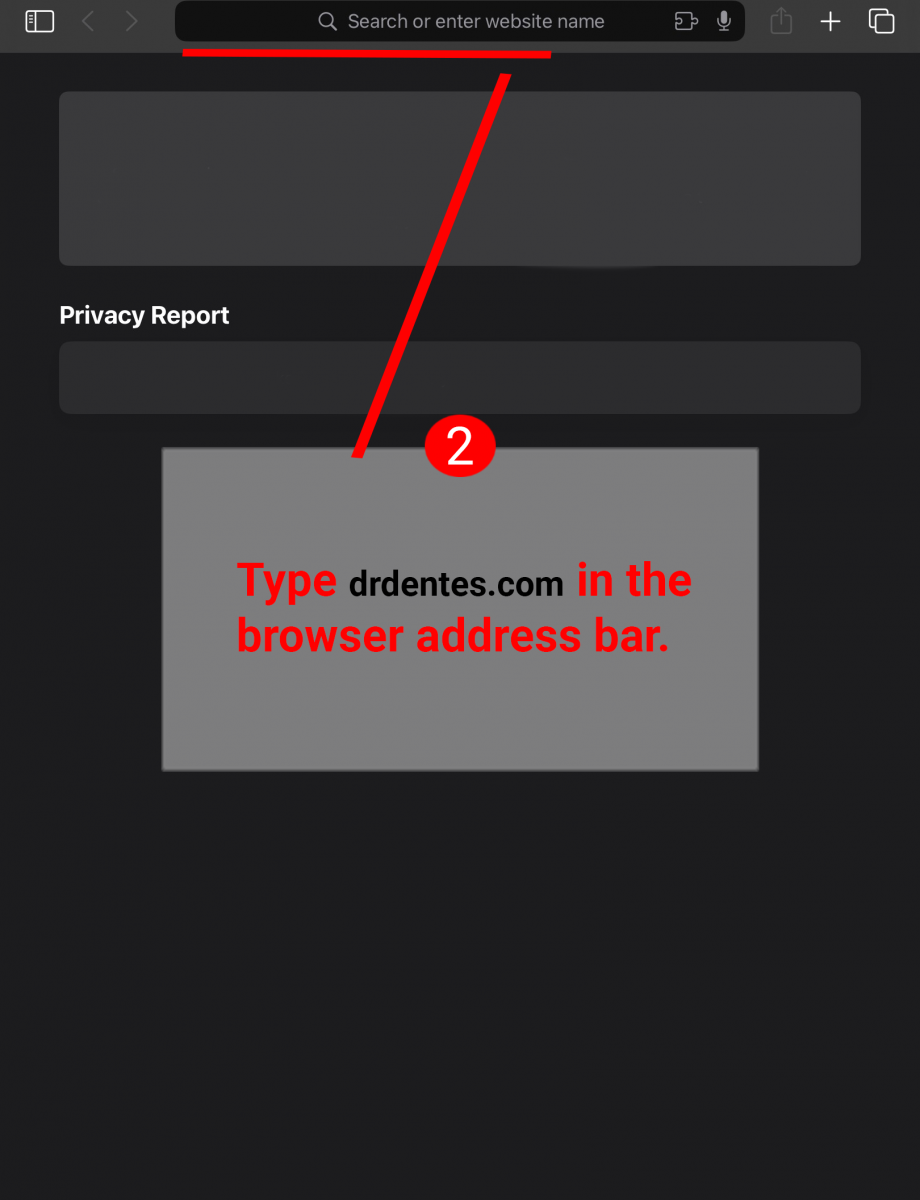
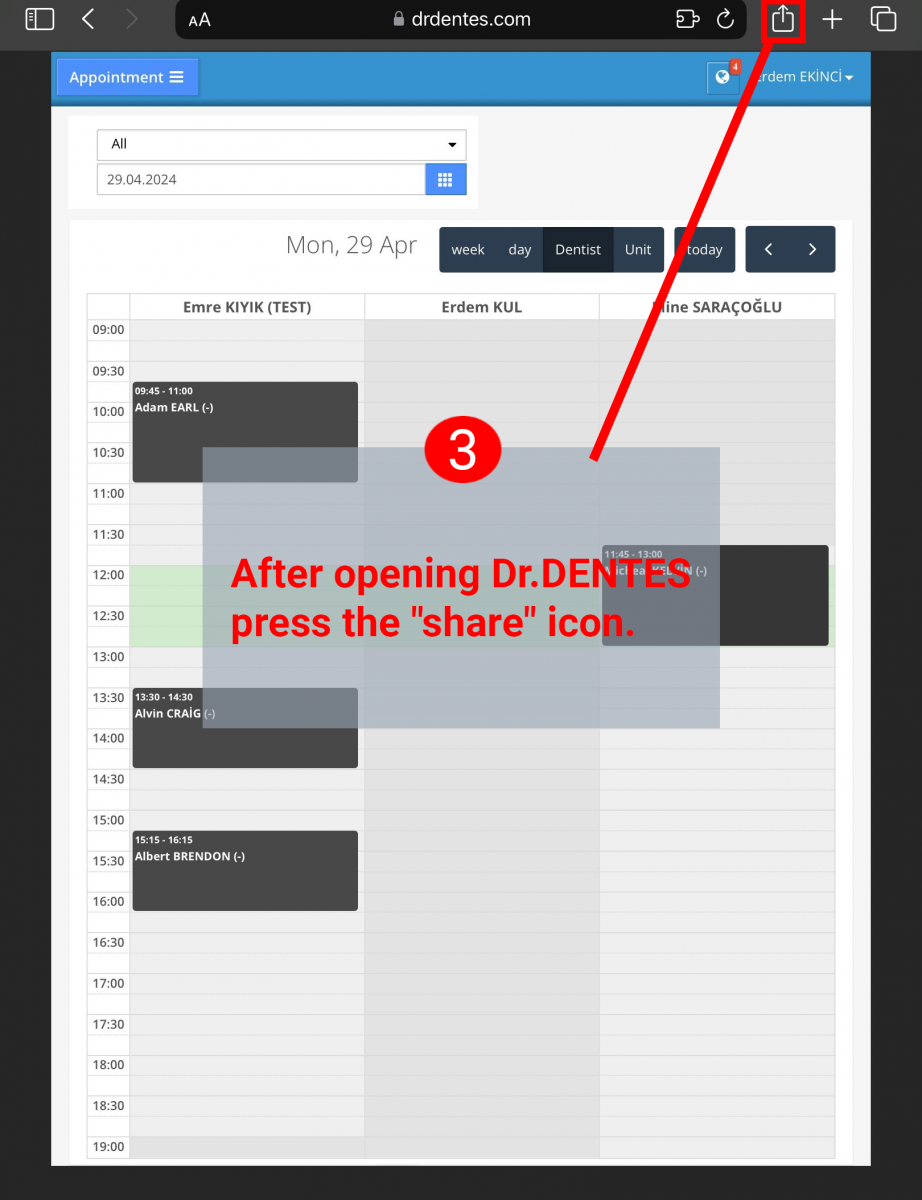
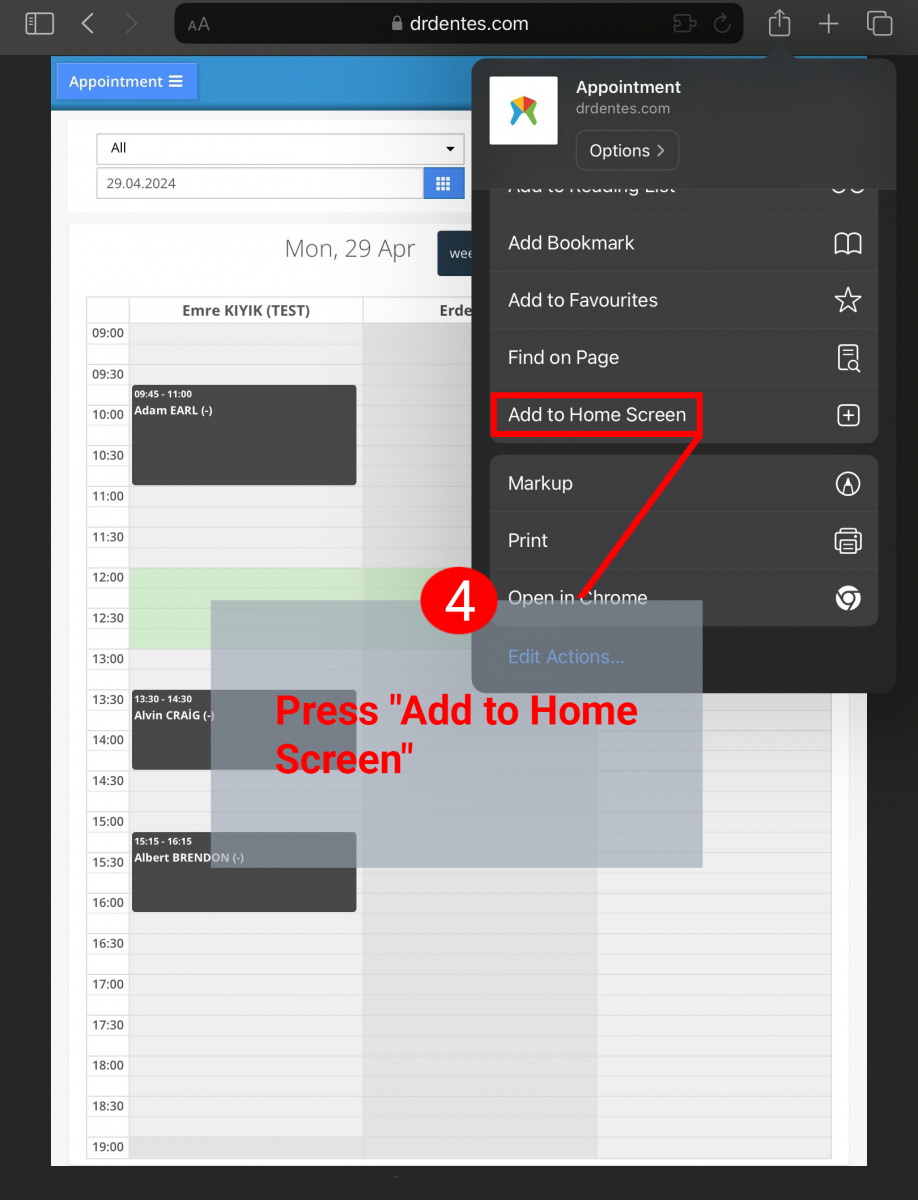
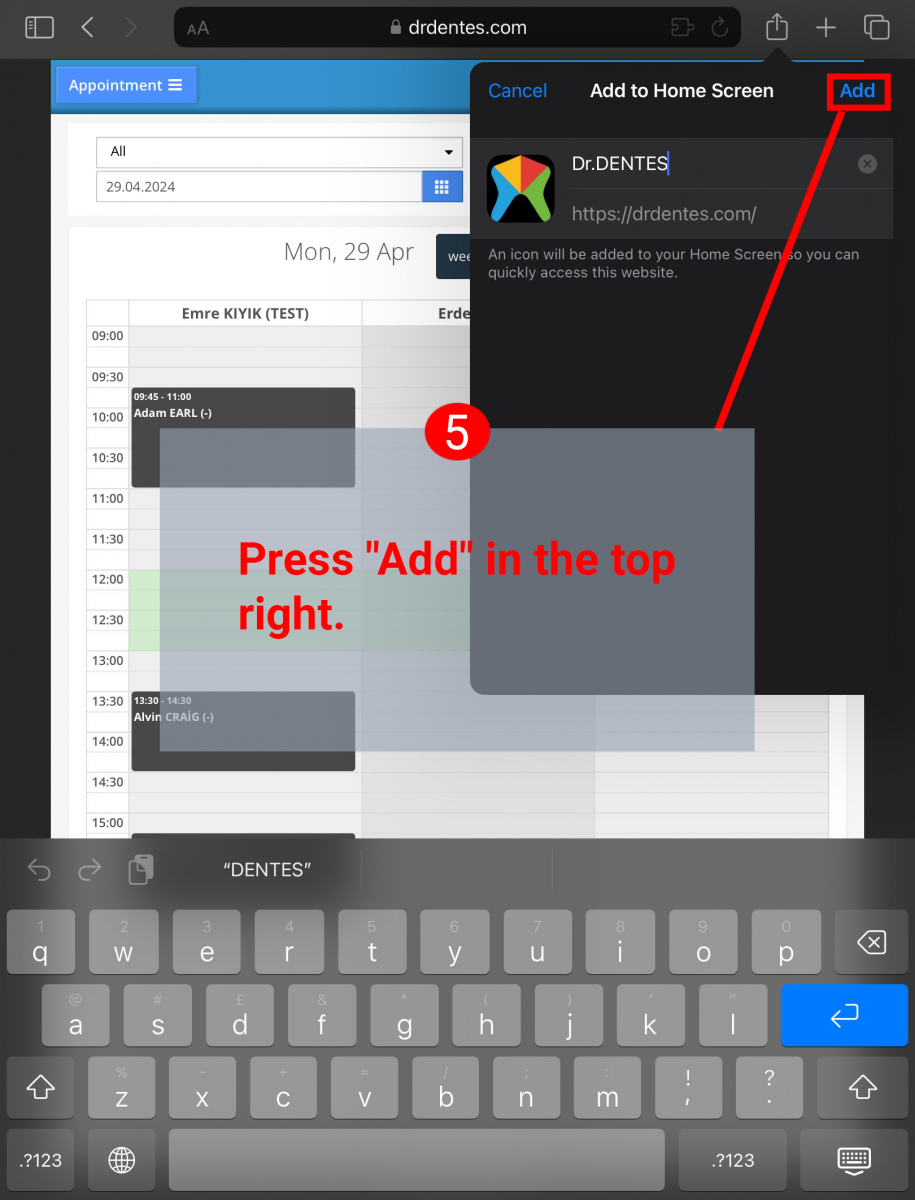
.png)
- Open Dr.DENTES from your browser.

- After opening Dr.DENTES, click on the "three dots" icon at the top right of your browser.
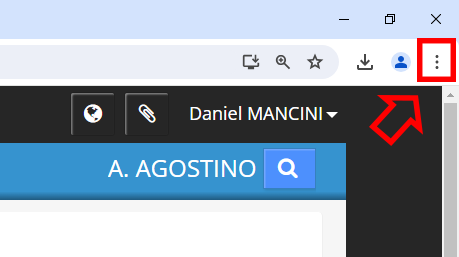
- Hover the mouse cursor over "More tools", click "Create shortcut..." in the window that opens..
.png)
- "Create/Install" Click.
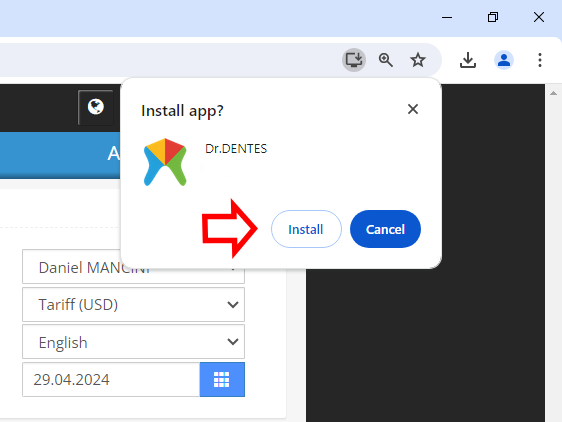
- You can open Dr.DENTES directly with the shortcut added to the desktop..

Right-clicking in Dr.DENTES opens the relevant record in the listed lines.
On Mac computers, right-clicking is known as secondary-clicking or Control-clicking.If your mouse, trackpad, or other input device doesn't provide a right-click button or other right-click method, simply hold down the Control key on your keyboard while you click.
Right click with Apple trackpad
Click or tap with two fingers using the Magic Trackpad or the built-in Multi-Touch trackpad. To set up secondary clicking and other trackpad features, choose Apple menu > System Preferences and click Trackpad.
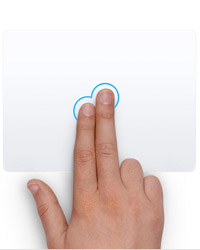
Apple mouse right click
Click the right side of the mouse with Magic Mouse or Mighty Mouse. To set secondary clicking and other mouse properties, choose Apple menu > System Preferences and click Mouse.


